You have been flagged for exceeding acceptable data usage on your company provided device. This information is intended to help identify and reduce data consumption to fall within usage policies.
Some of the most common reasons for high data usage results from streaming applications such as Netflix, internet radio and a variety of other mobile apps and services. Any app that uses a constant stream of data can lead to exorbitant usage and overage charges. Using a mobile hotspot, or tethering your device to a computer can also cause substantial data usage overages. Having apps running in the background when your device is connected to a cellular network should be monitored and closed when not in operation. Using these services on a Wi-Fi network is always the best option to avoid high cellular usage and charges.
Below you will find some steps that you can take to reduce data consumption on your mobile device:
Use Wi-Fi at every opportunity, whether at work or home, or whenever possible in public settings. If you plan on uploading media such as pictures and video, try to first connect to a Wi-Fi hotspot. There are several free hotspot providers at businesses throughout the country such as McDonalds, Tim Hortons, Starbucks, the airport or Shaw Go Wi-Fi enabled locations. Search for wireless networks in your device settings menu prior to completing data intensive functions. Tip: Stores typically place a Wi-Fi advertisement on the door, or inside the building to advertise a free Wi-Fi service. Take advantage of these free services wherever possible.
You can check your data usage on an iPhone by going to Settings > Cellular and looking under Cellular Data Usage. You can easily see which apps are consuming the most amount of data and either delete or disable them. For Android devices, go to Setting > Usage.
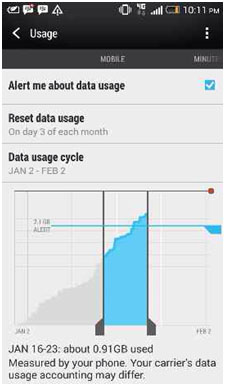
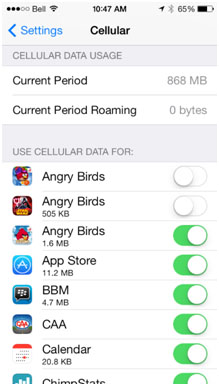
Most smartphones allow apps to run in the background. On iOS devices, double-tap the Home button to see what's still open, swipe your finger upwards on the app to close it. This will prevent it from running in the background and consuming data while you are not utilizing the app.

Tip for Facebook users: Turn off auto video play in Facebook by going to Settings -> Facebook and select "Auto Play on Wi-Fi Only" on your device. This is a very helpful feature to reduce data for users who check their Facebook regularly on their phone while outside of a Wi-Fi network. This feature will not disable Facebook videos, but rather prevent them from loading automatically when Facebook is open and in turn consume unnecessary data usage.
In iOS you can decide which apps use your cellular data. Under Settings --> Cellular disable apps that should not be used on cellular data. Firmware updates should only be completed in a Wi-Fi connection, as they are very large files. When prompted to update your devices firmware version (such as an Apple update), ensure you are first connected to a Wi-Fi network.
Tip: Disable the apps that you have found to have the largest amount of data consumption. This can cause a substantial reduction in cellular data usage.
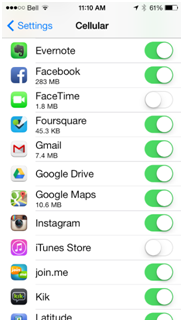
Go to Settings->Privacy to turn off all non-essential applications using location data continuously by disabling them. Tip: Disable the apps that you have found to have the largest amount of data consumption. This can cause a substantial reduction in cellular data usage.
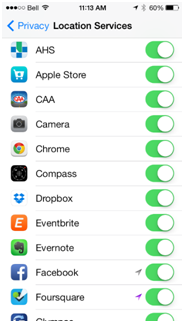
While at all possible, refrain from creating a personal hotspot with your smartphone as using a laptop consumes considerably more data than the same tasks would take on your smartphone. Similarly, try not to tether your smartphone to your computer to use as a wireless modem. Some plans do not include tethering and can cause substantial overage charges. If you are unsure whether or not your device is equipped with tethering capabilities, feel free to call us to confirm.
Streaming apps such as Facetime, Netflix, Spotify, Slacker Radio, Youtube, Pandora, or Songza are very data intensive and may put you over your cellular data package quickly. For example:
We hope that this contains some useful information that will assist in better controlling the way that you use your corporately provided mobile device and to reduce data usage. If you are unclear on any of the information on this page, please feel free to call or email our Help Desk for additional questions. We would be happy to assist you.